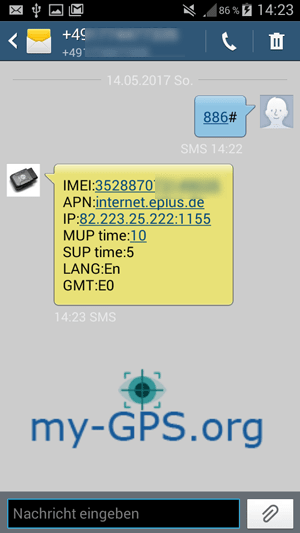How to monitor your XCSOURCE® OBD Tracker AH209 / TK206 with a GPS live tracking platform

Connecting your XCSOURCE® OBD Tracker AH209 / TK206 with a GPS live tracking platform only needs 4 basic text message commands.
You can send these text message instructions by your smartphone or cell phone to the phone number of the SIM card which is located in your OBD tracker.
The authorization of your phone number is not necessary. You don't also need a text message password for your GPS tracker setup (most trackers need a password but this tracker doesn't).
If you are looking for another plug'n'play OBD tracker alternative you can take a look at our alternative plug'n'play OBD tracker section.
- Check the IMEI number
Sometimes it happens that the IMEI number of the GSM chipset within the tracker differs from the sticker / label on the case. So we should check that IMEI before configuration. Usually you have to enter the device IMEI in the registration process at a GPS tracking platform. If you enter the wrong IMEI because the sticker / label is wrong the GPS server cannot recognize the TCP / GPRS data packages from the GPS tracker. Just send following instructions to request the device params:
Send command 886#
The tracker should reply in a few seconds. The reply contains the IMEI number (device serial number), the APN and the GPS tracking server IP / the server port. Usually the tracker is connected to a chinese server by default. You should change this immediately. - Change GPS tracking server IP and port
(Attention: The fields 212.227.96.146 and 1234 are not the current server address data, you will receive the current data after registration).
Send command 803#212.227.96.146#1234# - Change SIM card APN
The APN defines the mobile internet GSM network. These data depends on the SIM card you are using. We are now using the APN data from Verizon as sample data.
Send command APN#vzwinternet#
If your APN uses an APN username and an APN password you have to use this command:
Send command APN#APN_NAME#APN_USER#APN_PASS#
Do not forget - suitable SIM cards for your GPS Trackers - You need a SIM card to use your GPS tracker. Without SIM it is useless. Just visit our international SIM cards for your GPS tracker section to find the cheapest and working SIM cards for europe, US, UK and switzerland.
- Set the tracking interval
Send command 730#180#
- Set device timezone
Send command 801#E0#
Please use this command without changes. If you change the timezone the GPS tracking server will calculate a wrong datetime value. Our tracking servers are doing that automatically.
Smartphone / cell phone screenshots of the commands and replies
Query the IMEI number / device serial number and GPS tracking server address
Use this command to query / request the device imei or tracker serial number. If your tracker fails connecting to a GPS tracking server you should check these settings first.
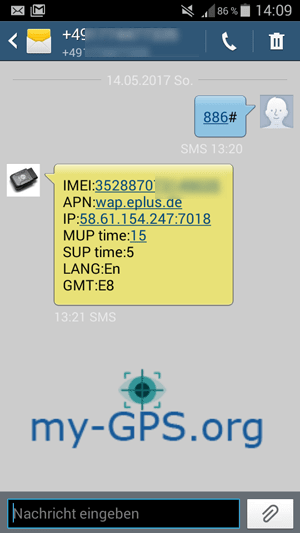
Query current location
You usually use your GPS tracker with a GPS tracking server. But if you would like to receive a google maps link by text message on your cell phone please use following command.
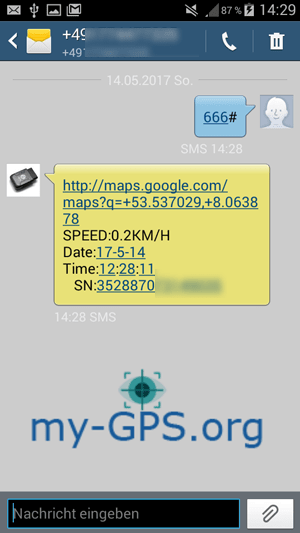
Query the current GPS tracker state
The reply to this command will show the GSM and GPS signal quality, the state of external power supply and if you are using the vibration / motion alert. The motion alert is not necessary for using GPS tracking platform but helpful while tracking in case of theft.
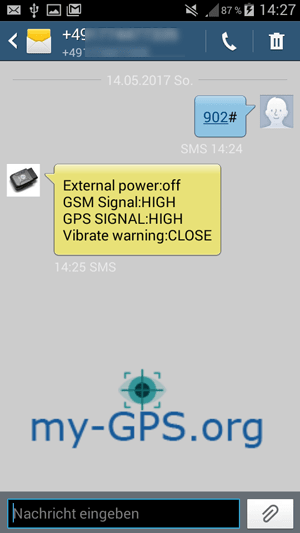
Set SIM card APN
You don't need to set these data if you only track your tracker on demand by text message. If you want to use a GPS tracking server you usually need to set the APN.
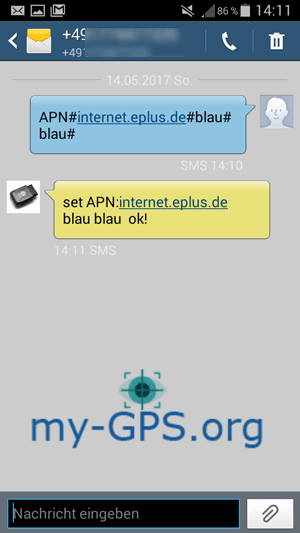
Set GPS tracking server IP address and port
Using this command you can set a GPS tracking server if you dont want to use text message mode. Dont forget to set the APN for your SIM card, otherwise a tracker wont connect to a server.
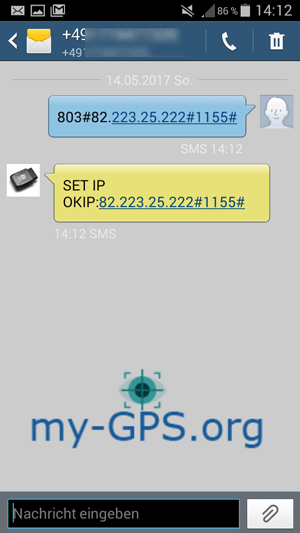
Set tracking interval
This command defines the interval of GPRS / TCP data packages which are sent to server. An interval of 180 means 180 seconds, 10 means 10 seconds and so on.
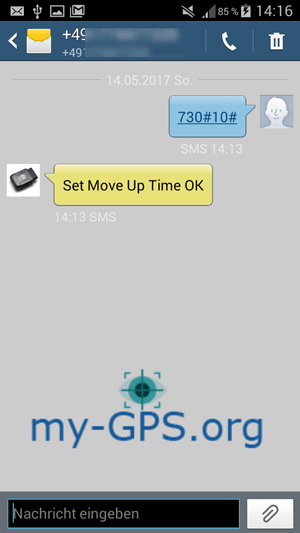
Set the device timezone
The factory default timezone is GMT+8 (china). Using this timezone will result in wrong datetime values in your GPS tracking account. You should set the timezone as shown on the picture (E0), because most servers will add the correct timezone later automatically.
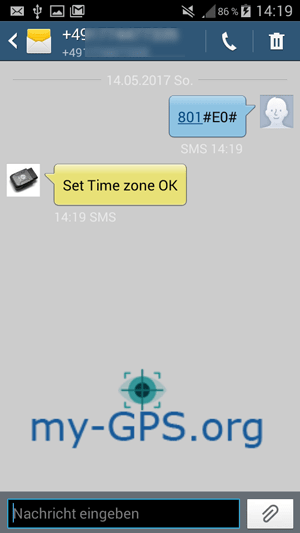
Request GPS tracking device params again
If nothing has gone wrong until now the new params should be like this (if you are using another GPS tracking gateway than ours the IP and port will differ from the image).